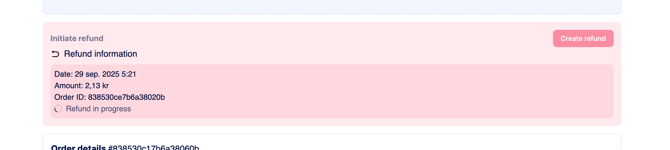How do I conduct a card refund?
CheckoutX POS supports card-present refunds, where the same card needs to be used. You select the transaction you'd like to refund from the transaction list in the CheckoutX POS app.
Click on the Refund button in the bottom of the transaction and follow the steps presented on the screen. It will be experienced just like when the transaction was made for the user, but with the headline "Refund" instead. You cannot choose the amount yourself. The refund is always done for the full amount.
From the merchant portal
You can also process "card-not-present" refunds directly from the merchant portal. In these cases, the funds are returned to the same card used for the original purchase. You have the flexibility to refund either the full amount or a partial amount.
- To initiate a refund, locate the specific transaction—search by card number, transaction ID, or other details here: https://surfboardmerchant.com/sales/search
- Click "Create refund" and select the desired refund amount.
- Once submitted, the refund will be processed. Please note that it may take up to two banking days for the funds to appear in your customer’s account.